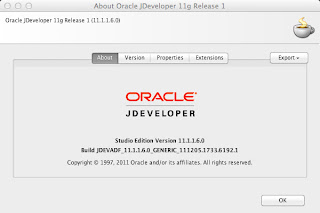- Get flash Player for Linux 64bit:
http://get.adobe.com/flashplayer/
I downloaded both, the
- yum for linux (to easy get updates with yum in future)
- *.tar.gz version - Identify as root user and install yum version download with
package installer or by command line as user root i.e.:
# rpm -Uhv adobe-release-x86_64-1.0-1.noarch.rpm - Now we have to move the "libflashplayer.so" into the mozilla plugin directory.
- Open a terminal window, become root user:
# su -
Unzip the *.tar.gz file
# gunzip *.tar.gz
The *.tar file remains.
# tar -xf *.tar
This should extract the "libflashplayer.so" file we need to move to the mozilla plugins directory. - Verify the mozilla plugin directory exists:
/usr/lib64/mozilla/plugins (if the plugins directory does not exist, create it) - Close your firefox, if it is still running.
- Copy the "libflashplayer.so" to the mozilla plugins directory:
cp libflashplayer.so /usr/lib64/mozilla/plugins - Open Firefox again and test your flash player configuration:
http://www.adobe.com/uk/software/flash/about/
Donnerstag, 4. Juli 2013
HowTo Install adobe flash player for firefox 64bit on Oracle Linux
Labels:
Firefox,
Oracle Linux,
Oracle Linux configuration
Freitag, 1. Februar 2013
Installing Oracle JDeveloper 11.1.1.6.0 on Mac OS X 10.8.2 Mountain Lion
1. Take care: Version Oracle JDeveloper 11.1.1.6.0 is not Version Oracle JDeveloper 11.1.1.6.0 !
There are more than one Version of Oracle JDeveloper 11.1.1.6.0
Both start with Oracle JDeveloper 11.1.1.6.0
The latest version has *CLOUD* within the Version Title.
If you want to try Oracle Cloud, than you need to download this version in order to have the cloud connection availabe within the database navigator.
2. Download the Oracle Software:So you might want to download the latest Version 11.1.1.6.0.
(Although a Version Oracle JDeveloper 11g (11.1.2.3.0) (Build 6276.1) is availabe, this Version is not suitable if you want to build SOA, BPM, WebCenter or Oracle Cloud applications.
Download Oracle JDeveloper 11.1.1.6.0:
http://www.oracle.com/technetwork/developer-tools/jdev/downloads/jdeveloper11116-1377208.html
3. Install Oracle JDeveloper 11.1.1.6.0
ATTENTION: This not trivial as well. If you try to install Oracle JDeveloper 11.1.1.6.0 with JDK 1.7.x it will fail with error: "A fatal error has occurred. This application will terminate."
So we need to start the installation with JDK 1.6.x.
But: you might kbow, that the responsibility for Java has been moved from Apple to Oracle...
Start your terminal.
java -version
java version "1.7.0_13"
Java(TM) SE Runtime Environment (build 1.7.0_13-b20)
Java HotSpot(TM) 64-Bit Server VM (build 23.7-b01, mixed mode)
Now we create a dummy folder with a symbolic link:
sudo mkdir -p /System/Library/Frameworks/JavaVM.framework/Versions/1.6.0/Home/jre/lib
cd /System/Library/Frameworks/JavaVM.framework/Versions/1.6.0/Home/jre/lib/
sudo ln -s /System/Library/Frameworks/JavaVM.framework/Versions/1.6.0/classes/classes.jar rt.jar
Now we set the environment to Java 1.6.x:
export JAVA_HOME=/System/Library/Frameworks/JavaVM.framework/Versions/1.6.0/Home
export PATH=$JAVA_HOME/bin:$PATH
Now check the java version, again:
java -version
java version "1.6.0_37"
Java(TM) SE Runtime Environment (build 1.6.0_37-b06-434-11M3909)
Java HotSpot(TM) 64-Bit Server VM (build 20.12-b01-434, mixed mode)
Perfect.
Now we can navigare to the download folder and start the installer:
java -jar jdevstudio11116install.jar
Your Oracle JDeveloper 11.1.1.6.0 install shoud be successful.
And now you should also be able to see the cloud connection option in the Database Navigator:
Enjoy!
Abonnieren
Kommentare (Atom)